Windows 10 Tips and Tricks and Fixes | TechnicalGh
Windows 10 Tips and Tricks and Fixes
Hello, guys today I am going to share the solutions to the most common Windows 10 issues users are having.If there is anything you'd like me to add a post for Windows 10 Tips and Tricks comment below and I'll surely add it here.
1.KEYBOARD ISSUES
When I'm typing my password to log in my keyboard doesn't work?
Method 1: Sticky Keys menu.
This is a common problem and multiple things could be causing that. One of these could be that you have the cursor toggling Sticky Keys.
1. Use your virtual keyboard to login.
2. Open Control Panel and click Ease of Access Center.
3. Scroll down to "Explore all settings" section and select "Make the keyboard easier to use".
4. In the new window uncheck the boxes for “Turn on Sticky Keys” and “Turn on Filter Keys” to switch off the Sticky / Filter Keys features.
5. To prevent Windows from popping up the Sticky / Filter Keys popup dialog, you also need to disable the corresponding keyboard shortcuts.
6. Click the Set up Sticky Keys link. In the Sticky Keys setup screen, uncheck the box for “Turn on Sticky Keys when SHIFT is pressed five times.
7. Click the Setup Filter Keys link. In the Filter Keys setup screen, uncheck the option for “Turn on Filter Keys when right SHIFT is pressed for 8 seconds.
8. Click OK to save your changes. Now you’ve successfully turned off both Sticky Keys and Filter Keys permanently in Windows 10. You will never be disturbed by the annoying window that pops up asking you for turning on the Sticky / Filter Keys.
2.MOUSE ISSUES
Windows 10 is nice, but it's not always reliable, especially with some old PCs. It happens that on a startup, the mouse and keyboard do not work, so we wonder if we should reinstall or not. The answer is: fortunately no! Here is a method to correct this bug definitely.
Problem: My keyboard and mouse don't work.
Method 1: Changing Fast Boot.
1. Go to the "Start" menu of Windows 10
2. Go to "Settings"
3. Go to "System"
4. Go to "Power and Standby"
5. Go to "Additional Power Settings"
6. Go to "Choose the action of the power button" (left column)
7. Click on "Change currently unavailable settings"
8. Uncheck "Enable fast Boot(recommended)"
9. Click on "Save Changes"
DRIVER_IRQL_NOT_LESS_OR_EQUAL | Usually caused by a bad driver. Check for driver updates, especially for any hardware you’ve recently installed.
PAGE_FAULT_IN_NONPAGED_AREA | This typically occurs whenever you add a new piece of hardware to your system. Review any hardware you’ve recently installed and consider reinstalling its drivers. Other causes of this error include defective RAM, faulty system services, and antivirus hiccups.
NTFS_FILE_SYSTEM | If you see this error, your hard drive is to blame. Check the cables connecting to your drive to make sure they’re not loose.
Run the Check Disk command by right-clicking on the Start Button and choosing Command Prompt (Admin), then type chkdsk /r /f.
You’ll have to reboot your system so the scan can run at startup. Make sure you back up your data if you see this, because your hard drive may be on its way out!
DATA_BUS_ERROR | This error is usually caused by RAM. Check to make sure the RAM in your system is compatible with your motherboard and that it’s not defective.
MACHINE_CHECK_EXCEPTION | An error often caused by a faulty CPU or power supply.
INACCESSIBLE_BOOT_DEVICE | Occurs when Windows can’t read the hard device that your system boots from. It could have roots in a bad driver, a dying hard drive, or a boot sector virus.
HAL_INITIALIZATION_FAILED | Caused by general hardware or driver issues.
credit here
Read: How To Speed Windows 10
That's it I hope you will find some answers to some of your problems and I'll be updating this thread now and then with your requests.
Thanks for reading windows 10 tips and tricks


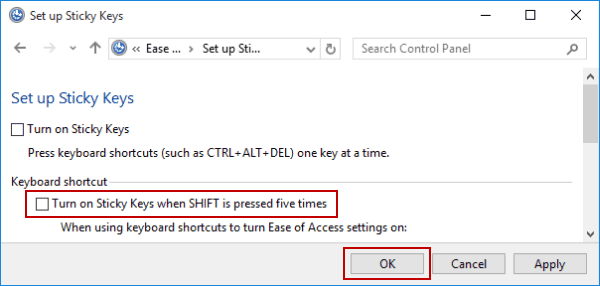
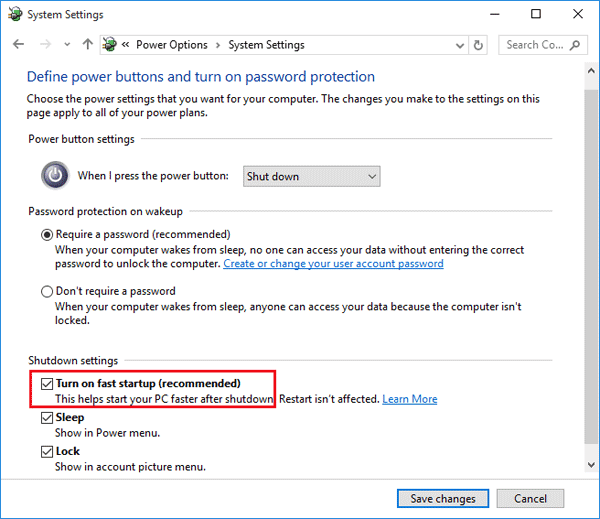
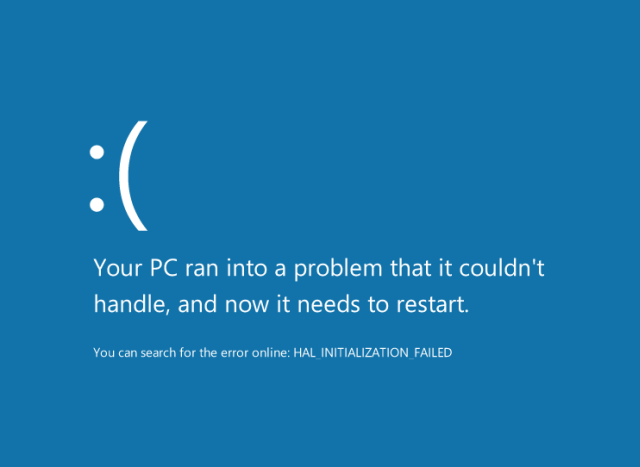




Post a Comment